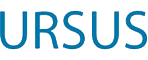The UMS Libraries Proxy Bookmarklet allows the patron to quickly and easily access restricted journal articles and ebooks discovered a publisher’s website while conducting research on the open internet.
When the patron is prompted for a login, or hits a paywall, the proxy bookmarklet will reload the page through the University’s proxy server and return them back to your journal site as an authenticated user, assuming your campus library has access to that particular resource.
To install the proxy bookmarklet on the desktop or laptop computer, see instructions below.
Installation
Referenced bookmark link: Ursus Libraries Proxy Bookmarklet
Google Chrome:
- Click and drag the “UMS Libraries Proxy Bookmarklet” link above to the bookmarks bar.
Firefox:
- Right click on the “UMS Libraries Proxy Bookmarklet” link above and select “Bookmark This Link” OR click and drag the link to the bookmarks toolbar.
Opera
- Right click on “UMS Libraries Proxy Bookmarklet” link above and select “add link to bookmarks”.
Edge
- Click on the star icon at the right end of the address bar to bookmark the page as a placeholder
- Under “Save in”, choose “Favorites Bar”
- With the bookmark now displaying in the favorites bar, right click on it and select “Edit URL”.
- Delete the current url and paste in javascript:void(location.href=%22https://library.umaine.edu/auth/EZProxy/test/authej.asp?url=%22+location.href)
- You can also rename the bookmark by right clicking on bookmark, select “Rename”, edit name and close.
Safari
- Click and drag the “UMS Libraries Proxy Bookmarklet” link above to the bookmarks bar.
- You will then be prompted to provide a name for the bookmark. Enter a name of your choice and click “ok”
The proxy bookmarklet is compatible with most browsers that use and authorize javascript.
Note:
The instructions provided above are based on the current browser versions as of October 2019 for a Windows computer. Menu wording may vary slightly for Apple computers, mobile devices and older browser versions.
How to use the Proxy Bookmarklet
1. Once installed, navigate to a web page that is restricted, for example https://www.jstor.org . (You may need to be off campus to truly test if local campus IPs are registered)
2. Click on the proxy bookmarklet in the browser’s toolbar. You will then be redirected through the proxy server where you may be asked to enter your maine.edu credentials or last name/barcode. After logging in, if off campus, you will be returned to the original web site with authenticated access, if your library subscribes to the resource.