INN-Reach Paging List
Print the paging list and pull the items from the shelves.
- Print out the email for the INN-Reach Paging List
- Pull the items from the shelves.
- If an item is missing, change the item status to missing and cancel the request.
- If the item can be found, move on to Checking Out an INN-Reach Paged Item.
Checking Out an INN-Reach Paged Item
- Go to INN-Reach – Check-Out to Remote Site in the Functions menu.
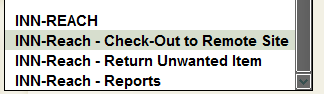
- Scan the barcode of the item in the
Search box. - A message similar to the below should appear:
- 00-00-00 requested by .p0000000@site1 for pickup at location. Item has status PAGED and has been cleared. Send book to above patron at location.
- Click OK.
- The system checks out the item to the patron site and displays the item’s barcode, title, delivery destination, and due date in the summary table.
- Scan the next barcode.
Return Unwanted Items
This may happen when an INN-Reach item has appeared on the holdshelf for you patron, but they no longer want the item.
- Go to INN-Reach – Return Unwanted Items in the Functions menu.
- Scan the barcode of the item you want to return. Sierra displays the Returning Item to Lending Library dialog, which contains the following options:
- Print Cancellation Notice?
- Checking this box prints a hold cancellation notice to the patron.
- Print Transit Slip?
- Checking this box prints an INN-Reach transit slip.
- Choose OK.
- The system then:
- Prints an INN-Reach transit slip immediately (if you chose to print one).
- Queues the hold cancellation notice for later printing by the patron owning library (if you chose to print a cancellation notice).
- Adds the scanned item to the summary table display.
Cancelling a Hold
- Retrieve the item record.
- Click on the Item-level Hold tab.

- A display will appear containing a list of holds on the item record.
- Select the hold(s) you want to cancel.
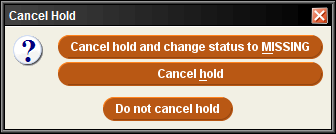
- Choose the Cancel Holds button.
- Select the appropriate Cancel hold button.
- Choose a cancellation reason from the list or enter one of your own.
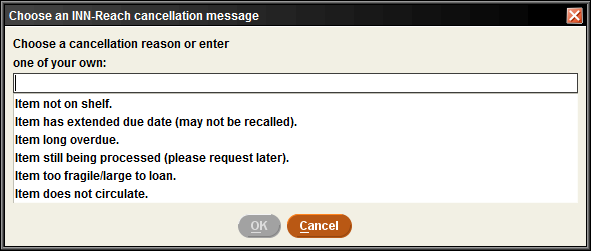
- Click OK.
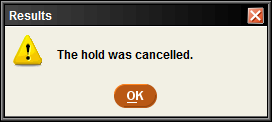
- Click OK again.
Returning an Unwanted Item
In case a patron no longer wants an item requested through MaineCat, follow the below procedure.
- Go to INN-Reach – Return Unwanted Item in the functions menu.
- Scan the barcode of the item.
- Select the checkboxes next to Print Cancellation Notice and Print Transit Slip.
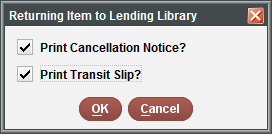
- Click the OK button.
ILL Items Returned by Patron
1. Go to the Check–In (No Patron) Function.
2. Scan the item barcode
3. Select CHECK-IN
4. Click Yes to print a tranist slip when the pop-up dialog box appears.
5. Send back to owning library via delivery service.




