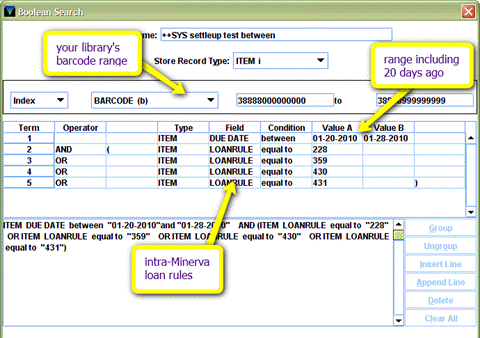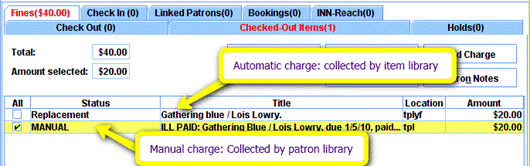Run Overdue Notices (daily)
Overdue notices will be created at 5 and 10 days overdue. This happens automatically as long as you run your notices.
(If you do not run notices daily, then patrons are not reminded that your items are overdue and are less likely to remember to return them. Even if you have a system for dealing with overdue items among your own patrons the intra-Minerva patrons need notification as well. So there are good reasons to run your notices. At the least, run the email notices so that those patrons get notified.)
–If you do not want to bother with manually going in to run notices every day, please contact Maine InfoNet Support about setting up notices to run automatically.–
Run Bills (at least weekly)
A bill notice will be created at 20 days overdue.
(The reasons for running bill notices are like the overdues, but more pressing. If you do not already so, I strongly urge you to mail bills to those patrons who do not have email addresses—particularly if they are not from your library.)
Different libraries have different techniques for handling bills. This is a local decision and can be handled as you like, so long as they are done.
Create Invoices (when there is a bill for another Minerva patron)
In addition to notifying the patron (via the bill) that they owe, the item owning library also sends an invoice to the borrowing patron’s library for the value of the item.
The Lost Item Bill Template contains the following:
- Today’s Date (date on bill, roughly)
- Patron’s library
- Patron’s library address
- Patron’s name
- Item title
- Item location / call #
- Date payment is due to owning library
- Item price
It doesn’t matter how you get the form filled in, so long as it’s done. Depending on how many billed items you’re dealing with and how you usually do your bills, different strategies make sense.
- A) If you print all your bills, separate out non-local patrons and copy the relevant info into the invoice template.
- or B) If you print to email, separate out non-local patrons and copy and paste the relevant info.
- or C) If there are only a few items, right-click the prepared list of bills (before you send the notices) to view the item and patron records to see if they are other Minerva patrons and if so, to get the relevant info.
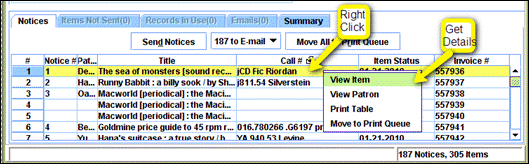
- or D) If you email bills to patrons and there are too many bills to check by hand, here are 2 more options:
As long as the relevant information is included, invoices can be filled in on the computer, typewritten or filled in by hand. They can be paper mailed or emailed. Whatever works. Please also be aware that many libraries require a W9 [link: http://apps2.irs.gov/pub/irs-pdf/fw9.pdf] from your library or town in order to cut you a check. If you want to use email, scan a signed copy of your W9 to send along with the invoice.
“Collect” Money You Are Owed (when you receive payment from a patron’s library)
When the item owning library receives payment, promptly go to the patron record and collect money for the automated charge. This will eliminate the double fine for the patron and change the item status to paid. Then you can do whatever you like with the record.
Remember: If it’s YOUR item, you collect the automatic charge (it will have your item location next to it and say (Replacement or Billed). Leave the charged labeled MANUAL alone.
- Useful documents: if you can’t find a price