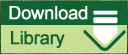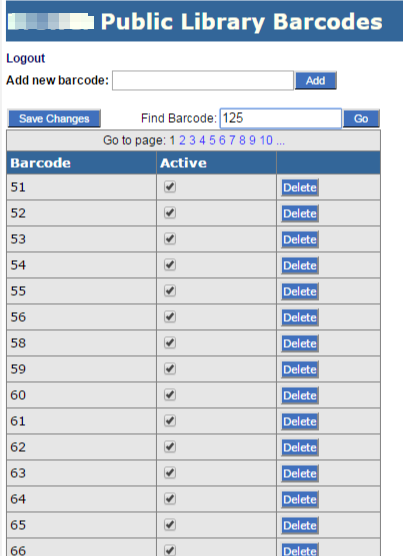In your browser, go to the Statewide Services Portal at http://libraries.maine.edu/statewideservices/login.aspx. Login using your username and password. If you have forgotten one or the other, please submit a ticket to support.maineinfonet.org.
Once you have logged in, you should see a screen similar to this:
Adding a single barcode:
- To add a barcode, enter the barcode # in the Add new barcode text box.
- Select the Add button. You should see the following message:
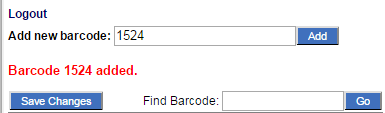
- Click the Save Changes button.
Deleting a single barcode:
- Find the barcode, either by using the Find Barcode search box or by navigating the pages.
- Select the Delete button next to the barcode you wish to delete. You should see the following message, when the barcode has been deleted:

- Click the Save Changes button.
Adding a bulk list of barcodes:
- Create a text file (.txt) using notepad or another similar program with each barcode on a separate line.
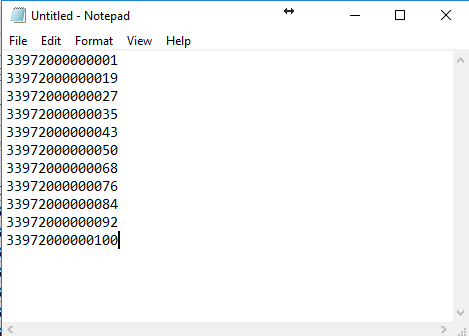
- Save it in a place you can find easily on your computer.
- Go to the Statewide Services Portal and login.
- Select the Bulk Barcode Load link.
- Select the radio button next to Active.
- Depending on whether you are replacing the entire list or only adding new barcodes to the existing list, select the radio button next to Append or Replace.
- Click the Choose File button.
- Navigate to the text file you saved with the list of barcodes and select Open.
- Click Upload.